There are various tools that can be used to perform administration
tasks in single container or multiple container system. All the tools are used
to perform database level administration and the system level administration
can be performed using SAP HANA Cockpit.
Following are common SAP HANA Admin Tools:
SAP HANA Cockpit: This is an administration tool to manage your SAP HANA system and
is based on SAP Fiori Launchpad (What is SAP FIORI Launchpad learn from SAP FIORI training) based navigation to
access long range of HANA applications. SAP HANA cockpit can be accessed via a
web browser.
SAP HANA Studio: Using SAP HANA Studio, (Learn from SAP HANA ADMIN training) you can perform system administration and
monitoring activities in a distributed environment. You can create users with
different access privilege, backup and recovery, and data provisioning using
HANA Studio.
HANA Studio is an Eclipse-based tool and is available for Window,
Mac, and Unix OS.
SAP HANA Lifecycle Manager: This is an administration tool to manage SAP HANA components after
installation. You can add/remove hosts or rename using the Lifecycle Manager.
SAP Solution Manager: This tool is used to integrate your SAP HANA platform with other
business solutions.
SAP HANA HW configuration
check: You can use this tool to check the
interoperability of SAP HANA system with enterprise storage.
SAP HANA XS Administration
Tools: This tool is used to manage and
administration applications developed on the top of HANA database (Want to
learn more database concepts learn from SAP HANA training) sing XS Classic model and XS Advanced model. You can perform
security and define user authentication for applications developed and hosted
in SAP HANA environment.
SAP HANA ADMIN Cockpit
This is an administration tool to manage your SAP HANA system and is
based on SAP Fiori Launchpad based navigation to access long range of HANA
applications. SAP HANA cockpit can be accessed via a web browser.
You can also use SAP HANA Cockpit in an offline mode to perform
administration tasks - starting HANA system to fix performance-related issues.
SAP HANA Cockpit with Fiori-based Launchpad shows the content in the
form of tiles arranged in groups. Using these tiles, you can access individual
applications and can also access app-specific data for immediate review.
You can also perform a drill on these tiles to see the detailed
information about specific applications.
Following roles are required to open and access tile-based SAP HANA
Cockpit.
To open SAP HANA Cockpit via a web browser, you need to have browser
support SAPUI5 library sap.m.
You can also open SAP HANA Cockpit via HANA Studio. Navigate on HANA
system → Configuration and Monitoring → Open SAP HANA Cockpit.
SAP HANA Cockpit for offline Administration
You can also open HANA Cockpit in an offline mode using a web
browser or via standard SAP HANA Cockpit tool. This is used to perform
administration tasks - starting SAP HANA system, other offline administration
activities.
- To login to SAP HANA Cockpit for offline administration, following perquisites should be met:
- You need to have credentials for Operating System user <sid> admuser created at the time of installation.
- Port 1129 should be open for communication.
- You need to have browser support SAPUI5 library sap.m. Learn SAP UI5 concepts.
There are two ways to open SAP HANA Cockpit in an offline mode:
Using web browser: Enter the following URL in the web browser.
https://<host>:1129/lmsl/hdbcockpit/<sid>/index.html
You can directly enter the above URL in the web browser and it opens
SAP HANA Cockpit for offline administration. You have to authenticate via
Operating system user <sid> admuser.
Using standard SAP HANA cockpit: you can open SAP HANA cockpit by
entering the following URL.
https://<host_FQDN>:43<instance>/sap/hana/admin/cockpit
Start, restart and stop
This tile shows the status of your SAP HANA system. Following are
the most common status messages you can see:
- Running
- Stopping
- Stopped
- Initializing
When you click on this tile, it allows you to start, stop, and
restart a server.
Diagnosis files: This is used to open the log files, trace results and other
diagnosis files. You can use this tile to get the diagnosis files in zip format
and it can be attached to support messages.
Troubleshoot unresponsive
system: This tile is used to access the information
required for troubleshooting performance issues.
SAP HANA Cockpit: This tile is used to access the main window where you can access
all applications for performing SAP HANA Admin Online. In case of system replication, this option is only available
with primary system.
Learn more concepts and develop skills on SAP HANA ADMIN from
world’s best training resource Learn IT Training, providing online training in
all IT specialized courses in India, USA, UK, Canada, Australia, Newzealand and
in many countries.
Register here for SAP training, and take a live demo on your chosen
module from experts at: www.learnittraining.com/student-registration
For more details visit:
Visit:
www.learnittraining.com
Email: contact@learnittraining.com
Phone: India +91 9912989639, USA +12108585008

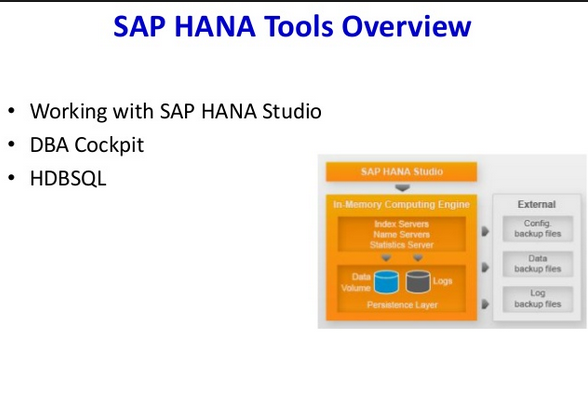

I feel satisfied to read your blog, you have been delivering a useful & unique information to our vision even you have explained the concept as deep clean without having any uncertainty, keep blogging.SAP EWM online access
ReplyDeleteGreat blog..Thanks for sharing such a great blog..I like your blog very much…..such a good information..
ReplyDeletesap s4hana simple logistics training