In SAP HANA system, you can use Smart Data Access (SDA) option to replicate data to HANA database (Learn database concepts from SAP HANA training) from other data sources where you create virtual tables, which are linked to tables in the remote system. You can perform read/write operations on these virtual tables - SELECT, Insert, and Update.
Different types of remote systems can be used under Smart Data Access:
• SAP HANA
• Sybase
• Teradata
• Apache Hadoop know what Hadoop provides from HADOOP training by Learn IT Training
• Oracle
All the above remote data sources are supported under HANA SPS07 or higher. Older version of SAP HANA supports only - Sybase, Apache Hadoop, and Teradata.
Learn IT Training is a trusted and preferred online training partner for corporate and professionals, a premium Workday online classes provider which imparts online training in different IT specializations. We are the epitomize leader in different IT training online courses across India, USA, Canada, Australia, UAE, UK. We maintain the best SAP training team along with Android, Oracle and Hyperion training classes with industry standards and nonpareil professionals for delivering best quality online classes and primp tricks for learners.
SAP HANA ADMIN integration with HADOOP
SAP released SAP HANA solution with the objective to change the way data management is previewed, by facilitating analytical aggregation and processing on voluminous Big Data sources, directly in memory. It is a perfect combination of various acceleration techniques such as column-based storage, in-memory database, parallel processing, and data compression. SAP HANA ADMIN training makes you effective in forecasting, planning, analyzing, and simulating in real-time.
In SAP HANA system, you can also integrate SAP HANA computing power with Hadoop to process huge amount of data at faster speed. Hadoop system is used for storing huge amount of unstructured data and HANA provides high speed data analysis.
Following scenarios can be used to connect SAP HANA system to Hadoop:
• Hive ODBC Driver
• Smart Data Integration
• HANA Spark Controller
To use Smart Data Access to connect to Hadoop system in HANA Studio, select Adapter Name: Hadoop
There are two methods available to set up communication between SAP HANA and your Hadoop system:
(Recommended) SAP HANA Spark controller – Using SAP HANA Spark Controller
Hive ODBC driver – Using samba ODBC driver to connect to hive
This diagram illustrates the role that Spark controller and Spark SQL adapter play in the communication between SAP HANA and a Hadoop cluster:
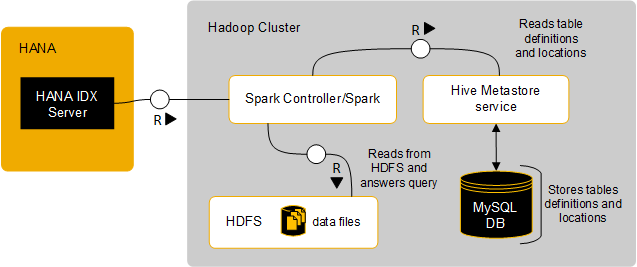
This diagram illustrates the role that the ODBC drivers play in the communication between SAP HANA and a Hadoop cluster:
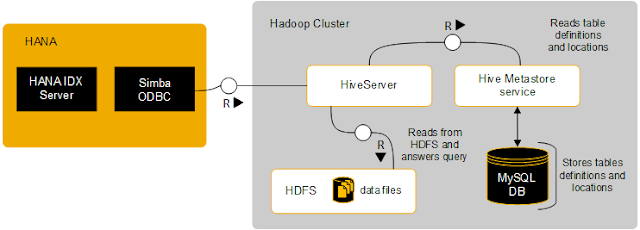
In Connection Properties, enter the URL and Credentials.
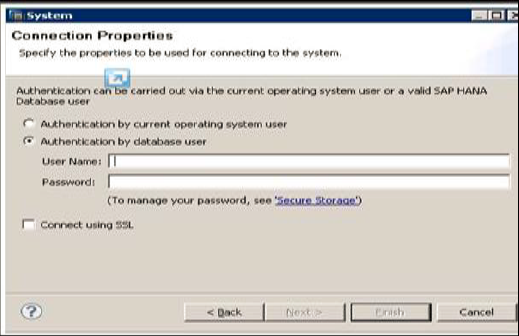
You can also use the following SQL statement to create a remote connection to connect to Hadoop system. We have selected Authentication type as Password here:
CREATE REMOTE SOURCE RC_Hadoop
ADAPTER "hadoop"
CONFIGURATION 'webhdfs_url = http://
<full_qualified_domain_name>
:
50070;webhcat_url = http://
<full_qualified_domain_name>
:50111'
WITH CREDENTIAL TYPE 'PASSWORD'
USING 'user = username;password = pwd';
Enter the above SQL statement (Learn from SQL server training program) in HANA Studio SQL editor and click the Execute button. This way you can integrate your SAP HANA system with Hadoop using Smart data integration in HANA Studio.
Register Here for free demo on SAP HANA ADMIN
For more details visit:
Visit: www.learnittraining.com
Email: contact@learnittraining.com
Phone: India +91 9912989639, USA +12108585008

Comments
Post a Comment